Create a new collection
1. Select the Locations menu item from the Mail Manager section of the Outlook ribbon: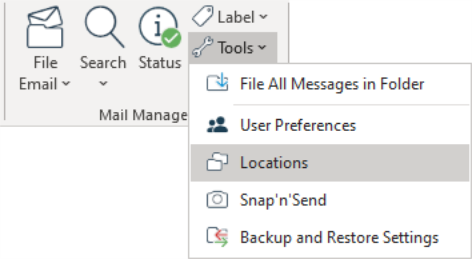
The Locations tool will appear: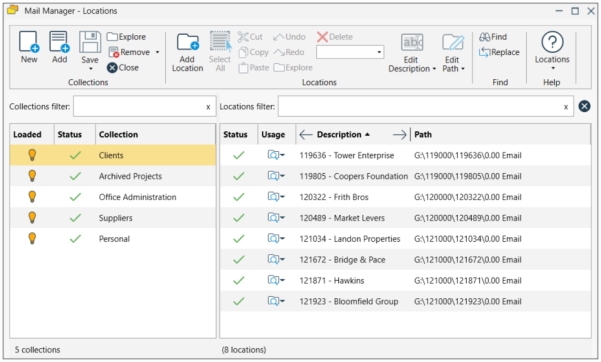
2. From the Ribbon select the New button: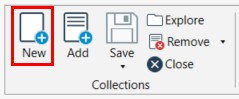
The New Collection window will appear:
3. Select the type of folder where the collection will be created
4. Use the Browse button to select the required folder or paste in the location path
5. Enter a suitable filename for the collection
6. Select OK.
7. The new collection will be added to the list of collections in the Locations tool: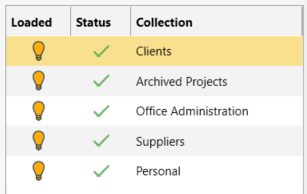
8. The next thing to do is to select the new collection in the list and add some locations.
See: Adding Filing locations